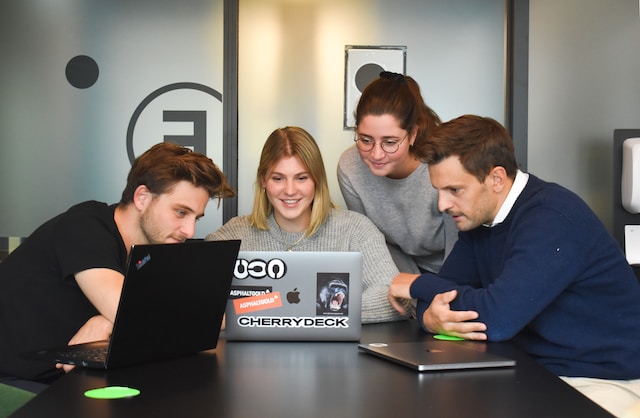I hope you enjoy reading this guide
Step-by-Step Guide to Creating a Professional Email for Your Law Firm
Use this guide to create a professional email address for your law firm with Google Workspace, Microsoft Outlook, Zoho Mail or Zoho Mail’s free plan
 Choose the Right Email Service Provider
Choose the Right Email Service Provider
Selecting the right email service provider is the first step. Consider the following options:
- Google Workspace (formerly G Suite): Offers robust features, including Gmail, Google Drive, and Google Meet. It’s known for reliability and ease of use.
- Microsoft Outlook (part of Microsoft 365): Provides a comprehensive suite of tools, including Outlook email, OneDrive, and Microsoft Teams. It integrates well with Windows-based systems.
- Zoho Mail: A cost-effective solution with a free plan for small businesses. It includes email, Zoho Docs, and Zoho CRM integration.
Register Your Domain
You need a custom domain name that corresponds with the title of your law firm before getting started with email. For example, if you run a firm by the name “Smith & Associates”, it would be very suitable to choose “smithassociates.com” as your new web domain. Make sure you register this domain through such websites as Namecheap(We recommend) or GoDaddy which provide domains registrations.
Set Up Your Email Account
Google Workspace
- Sign Up: Go to the Google Workspace website and sign up for a plan that suits your needs.
- Verify Domain: Follow the instructions to verify your domain ownership. Tutorial
- Create Users: Set up email accounts for yourself and your team (e.g., [email protected]).
- Configure DNS Settings: Update your domain’s DNS records to point to Google’s mail servers. Tutorial
Microsoft Outlook
- Sign Up: Visit the Microsoft 365 website and choose a plan.
- Verify Domain: Follow the verification process to prove domain ownership. Tutorial
- Create Users: Add email accounts for your team members (e.g., [email protected]).
- Update DNS Settings: Configure your domain’s DNS settings to route email through Microsoft’s servers. Tutorial
Zoho Mail
- Sign Up: Go to the Zoho Mail website and select the free plan or a paid option if you need more features.
- Verify Domain: Verify your domain through Zoho’s verification process. Tutorial
- Create Users: Set up email addresses for your team (e.g., [email protected]).
- Configure DNS Settings: Update your DNS settings to route email through Zoho’s servers. Tutorial
Configure Your Email Client
After you have made your email accounts, set up your email software (Outlook, Apple Mail). Mostly, this will require entering things like your address, password, and server details from your service provider when adding an account.”
Implement Security Measures
Ensure your email system is secure by enabling features like:
- Two-Factor Authentication (2FA): Adds an extra layer of security by requiring a second form of identification.
- Spam Filters: Protects against unwanted and potentially harmful emails.
- Regular Backups: Ensure your emails are regularly backed up to prevent data loss.
Train Your Team
Ensure effective application of the new e-mail system by your team.Provide guidelines about using email properly including security aspects as per the best practices, netiquette and the additional features that come with your email client".
Ready to Elevate Your Law Firm’s Communication?
Designing a professional email for a law firm is an easy way to enhance your communication with clients mostly because you tend to trust each other a lot during such interactions.
We have the technical aspects taken care of so that you can concentrate on your legal practice. Get in touch with us today in order to start and take legal marketing to the next height in your law firm.